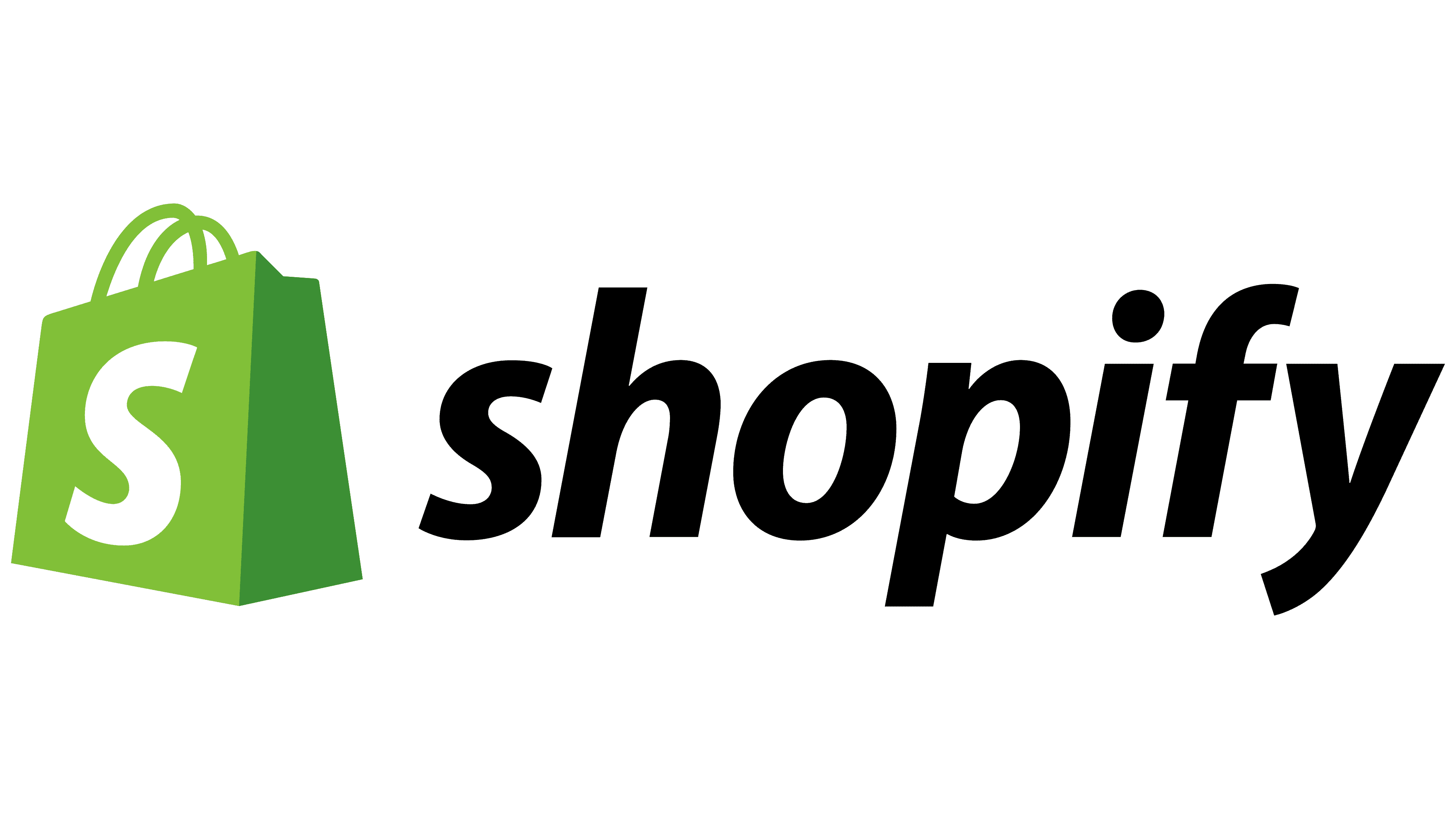 SourceMoneyGuru-https://www.mgkx.com/3767.html
SourceMoneyGuru-https://www.mgkx.com/3767.html
- Introduction to Shopify: The first step in setting up a Shopify store is to create an account on the platform. Shopify offers a range of pricing plans to suit the needs of different businesses, and you can choose one that best fits your budget and requirements.
- Registering on Shopify: Once you have selected a pricing plan, you will be asked to provide some basic information about your business, such as your store name, address, and contact details. You will also be prompted to create a password for your account.
- Installing the Oberlo Plugin: Oberlo is a powerful tool that allows you to import products from AliExpress and other dropshipping suppliers directly into your Shopify store. To install the Oberlo plugin, you need to go to the Shopify App Store, search for Oberlo, and click on the "Add App" button.
- Installing the Oberlo Chrome Browser Extension: The Oberlo Chrome Browser Extension makes it easy to import products from AliExpress and other suppliers while browsing the web. To install the extension, you need to go to the Chrome Web Store, search for Oberlo, and click on the "Add to Chrome" button.
- Finding Products to Sell: Once you have installed Oberlo, you can start browsing products on AliExpress and other dropshipping platforms. Use the Oberlo search function to find products that match your niche and that have high ratings and good reviews.
- Importing Products: Once you have found a product that you want to sell, you can import it into your Shopify store with just a few clicks. Oberlo will automatically add the product details, images, and pricing to your store, and you can customize the product description and other details as needed.
- Creating Collections: Collections are groups of products that are organized by category, theme, or other criteria. Use the Shopify admin panel to create collections that make it easy for customers to find the products they are looking for.
- Setting Prices and Shipping: Use the Oberlo plugin to set your product prices and shipping rates. You can choose to offer free shipping, flat-rate shipping, or real-time carrier rates based on the weight and destination of the product.
- Designing Your Store: Use the Shopify theme store to select a theme for your store and customize it to match your brand. You can add your own logo, change the colors and fonts, and create a unique look and feel for your store.
- Adding Payment Gateways: Shopify supports a range of payment gateways, including PayPal, Stripe, and others. Choose the payment gateway that works best for your business and integrate it into your store.
- Launching Your Store: Once you have completed all the above steps, you are ready to launch your Shopify store and start making money with dropshipping. Use social media, email marketing, and other strategies to promote your store and attract customers.
In conclusion, setting up a Shopify store for dropshipping is a great way to start making money online with zero inventory. By following the above 11 steps, you can create a successful online business that generates passive income and helps you achieve financial freedom. With dedication and hard work, you can turn your Shopify store into a profitable enterprise that provides you with the lifestyle and income you desire.SourceMoneyGuru-https://www.mgkx.com/3767.html SourceMoneyGuru-https://www.mgkx.com/3767.html











